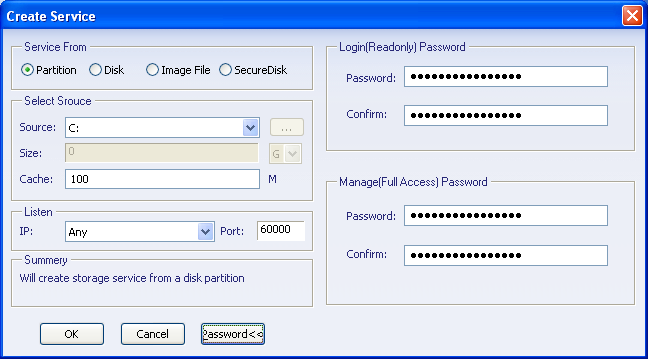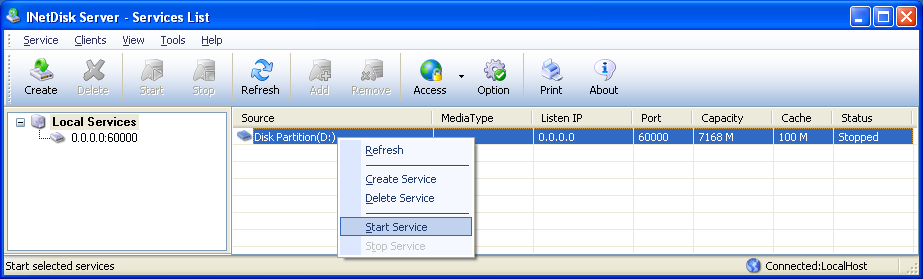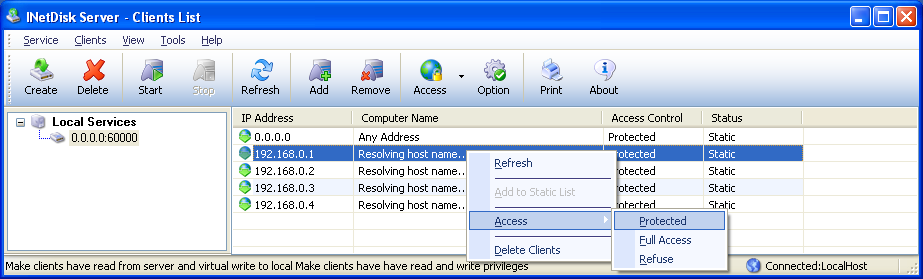This chapter will guide you how to add a disk service.
There are three method to open the service window:
the first:
Please click 'Service' ->'New Server'
the second: please click the 'Create' button on the toolbar of the main interface of INetDisk server
the third: Right-click the in the service list, and select 'Create Server'
The 'create service' dialog will show up like this:

From Partition : A disk partition will going to be shared
to clients
From Disk : A complete physical disk will be going to be shared
to clients
From File : A image file will be going to be shared to clients,
all clients will create a virtual disk which share the data data of image
file.
From SecureDisk : A Folder will be going to be shared to clients,
INetDisk will create individual disk images for each clients, any client use
the disk privately, and the disk can be encrypted.
Source: Select the source which is going to be shared after selecting ' Form Partition' or 'From Disk' , and click the view button to select the image file if you select the 'From file' in Service Form .
Size: Source disk capacity
Catch: Server catch size in MB
IP :Set the IP which the client will be use it .Any is
recommended..
Port :Default is 60000
Password>>: You can set the password by the button 'Password>>' . After that, the client user must input the correct password before they access.
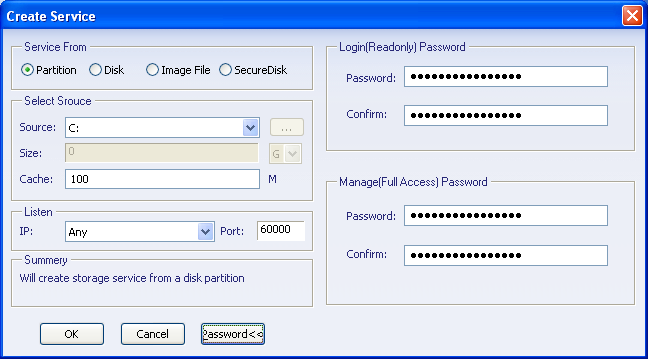
Click 'OK' and return the main interface ,'stopped' is the default for status of disk .and click the 'start service' from the right pop-up menu to running it ,and you can stop the service any time. The color of the services whose status are started are red .
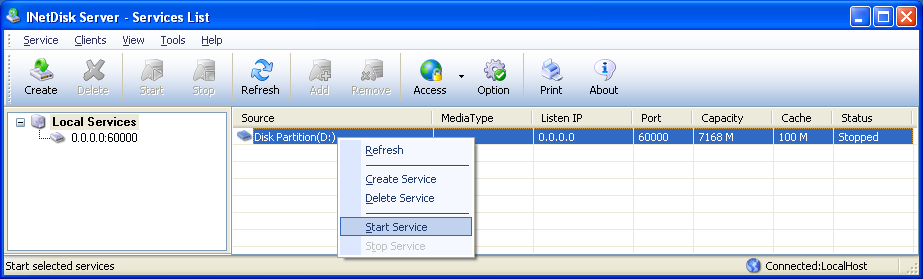
Select one service from the list on the left, For example, Select 0.0.0.0:6006 , we will get the trusty
IP list on the right . The client which have the IP address in the list can access this service .By default, the service is open by any computer, and the access mode for the client is 'protected',
you can change the access mode by clicking the drop-down button 'Access' . Click the 'Remove' button to remove off the
IP address. Of course, we can change the access mode and remove off the IP address by right-click menu. See Add trusty client description.
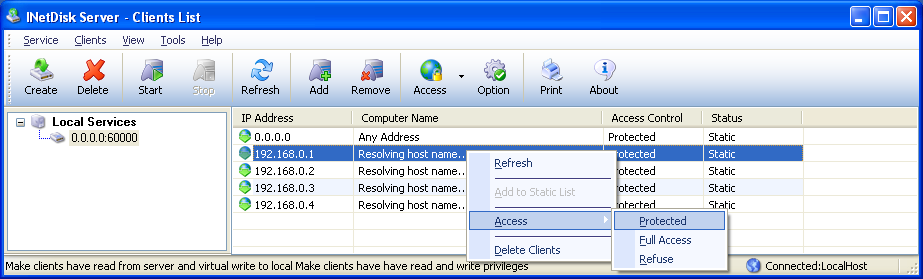
|