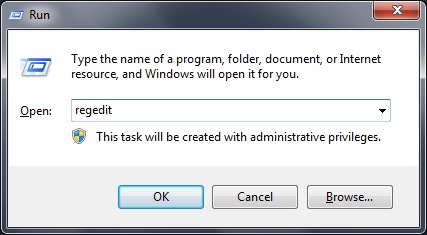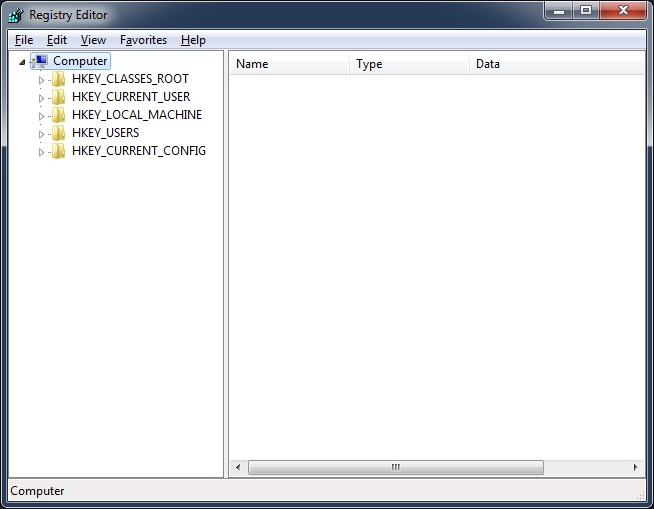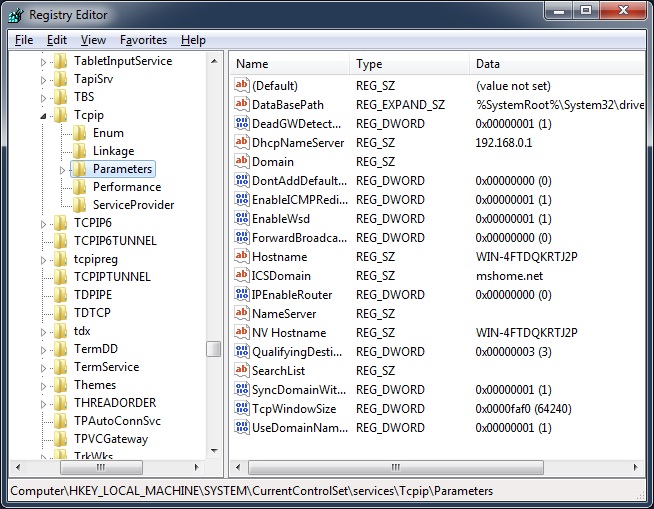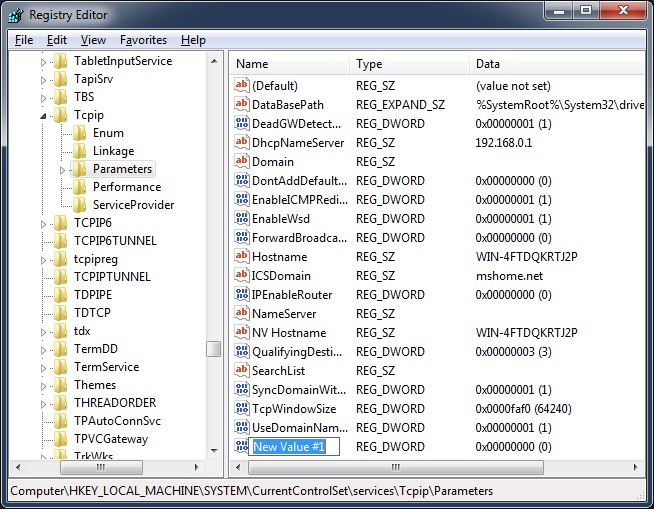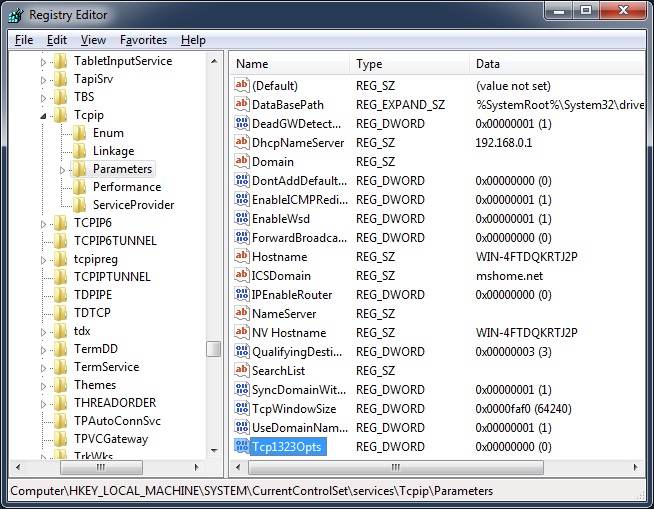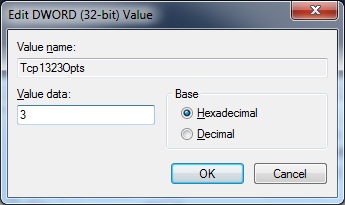Improving network disk performance
1. Jumbo Frames Configuration
User can set Jumbo frame from Advanced Setting of the NIC:
- Go to Network Connections
- Right-Click on the LAN connection > Properties
- Click on Configure > Advance Tab
- Select jumbo frame from the list
- On the right select Max Value (Default value is 4K)
- Click ok and reset your LAN connection (Disable and Enable)
2. Improve iSCSI performance by Tuning TCP
Here are step-by-step instructions for tuning TCP for Windows
Open RegEdit by clicking on "Start -> Run", typing in RegEdit and clicking "OK".
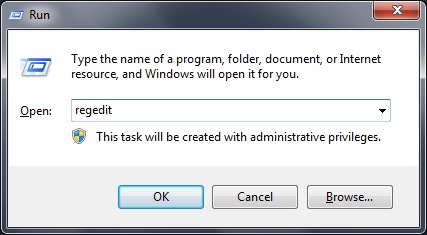
Press the OK button to open RegEdit program.
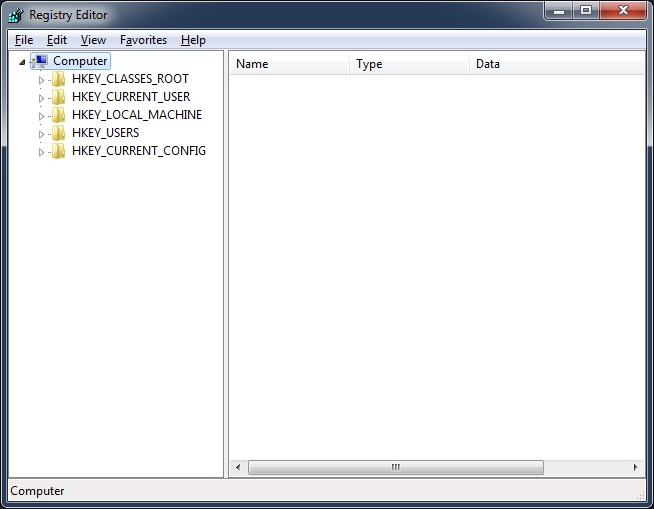
Browse to the TCP/IP registry keys under
HKEY_LOCAL_MACHINE\SYSTEM\CurrentControlSet\Services\Tcpip\Parameters
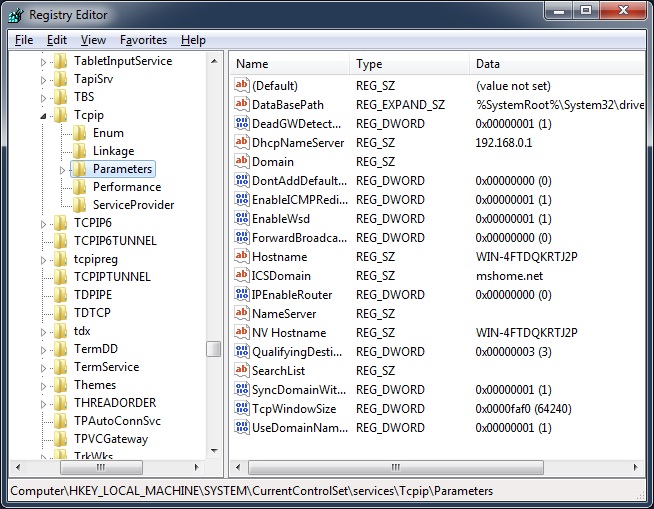
Adjust the registry keys to tweak your network performance. To tune TCP/IP you will need to add specific DWORD values, unless your system has been tuned previously. To add a value, right click in the right window showing the key values and select "New -> DWORD value".
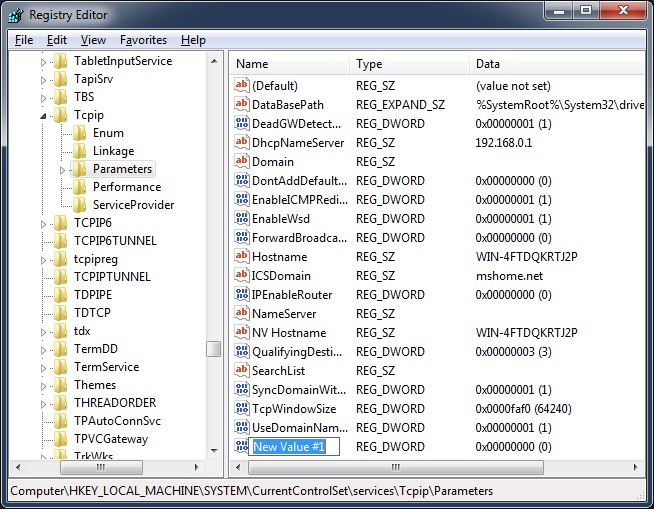
Rename this "New Value" to the option you wish to set. The first and most important is to enable RFC 1323 features by renaming the new option to "Tcp1323Opts" and hitting Enter.
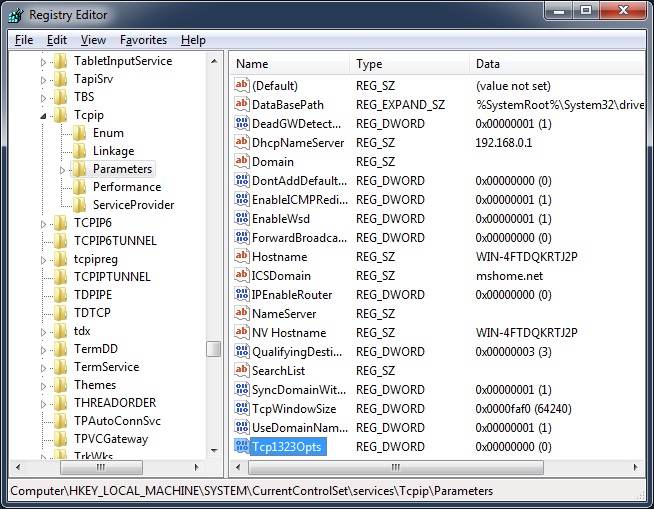
Double-click your new value to open a dialog box and enter a valid value range and select "OK". For "Tcp1323Opts" you want to enter "3", which turns on all features (see the list below if you are interested in the details).
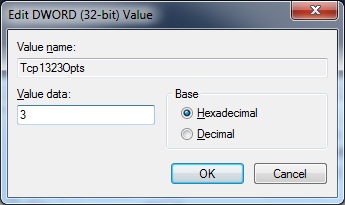
You should now see your new REG_DWORD value (In this case option "TCP1323" is REG_DWORD with value 3.
Repeat the above steps to add DWORD registry parameters "GlobalMaxTcpWindowSize" and "TcpWindowSize",
both of which are set to the computed DBP of the path. (e.g. 400000 might be a good starting value).
Detailed descriptions of the registry parameters
Tcp1323OptsValue Type: REG_DWORD—number (flags)
Valid Range: 0, 1, 2, 3, default:
- 0 - Disable RFC 1323 options.
- 1 - Window scaling enabled only.
- 2 - Timestamps enabled only.
- 3 - Both options enabled.
- Default: No value.
The default behavior is as follows: do not use the Timestamps and Window Scale options when initiating TCP connections but use them if the TCP peer that is initiating communication includes them in the SYN segment.Description: This parameter controls the use of RFC 1323 Timestamps and Window Scale TCP options. Explicit settings for timestamps and window scaling are manipulated with flag bits. Bit 0 controls window scaling, and bit 1 controls timestamps.
GlobalMaxTcpWindowSize
Value Type: REG_DWORD—Number of bytes
Valid Range: 0–0x3FFFFFFF (1073741823 decimal; however, values greater than 64 KB can only be achieved when connecting to other systems that support RFC 1323 window scaling, which is discussed in the TCP section of this article.)
Default: This parameter does not exist by default.
Description: The GobalMaxTcpWindowSize parameter can be used to set the receive window on a per-interface basis. This parameter can be used to set a global limit for the TCP window size on a system-wide basis.
TcpWindowSize
Value Type: REG_DWORD—number of bytes
ValidRange: 0–0x3FFFFFFF (1073741823 decimal). In practice the TCP/IP stack will round the number set to the nearest multiple of maximum segment size (MSS). Values greater than 64 KB can be achieved only when connecting to other systems that support RFC 1323 Window Scaling, which is discussed in the "Transmission Control Protocol (TCP)" section of this article.
Default: The smaller of the following values:
- 0xFFFF
- GlobalMaxTcpWindowSize (another registry parameter)
- The larger of four times the MSS
- 16384 rounded up to an even multiple of the MSS
The stack also tunes itself based on the media speed:
- Below 1 Mbps: 8 KB
- 1 Mbps – 100 Mbps: 17 KB
- Greater than 100 Mbps: 64 KB
The default can start at 17520 for Ethernet, but may shrink slightly when the connection is established to another computer that supports extended TCP header options, such as Selective Acknowledgments (SACK) and TCP Timestamps, because these options increase the size of the TCP header beyond the usual 20 bytes, leaving slightly less room for data.
Description: This parameter determines the maximum TCP receive window size offered. The receive window specifies the number of bytes that a sender can transmit without receiving an acknowledgment. In general, larger receive windows improve performance over high-delay, high-bandwidth networks. For greatest efficiency, the receive window should be an even multiple of the TCP Maximum Segment Size (MSS). This parameter is both a per-interface parameter and a global parameter, depending upon where the registry key is located. If there is a value for a specific interface, that value overrides the system-wide value. See also GobalMaxTcpWindowSize.
EnablePMTUDiscovery
Value Type: REG_DWORD—Boolean
Valid Range: 0, 1 (false, true)
Default: 1 (true)
Description: When this parameter is set to 1 (true) TCP attempts to discover the Maximum Transmission Unit (MTU), or largest packet size, over the path to a remote host. By discovering the Path MTU (PMTU) and limiting TCP segments to this size, TCP can eliminate fragmentation at routers along the path that connect networks with different MTUs. Fragmentation adversely affects TCP throughput and network congestion. Setting this parameter to 0 (not recommended) causes an MTU of 576 bytes to be used for all connections that are not to destinations on a locally attached subnet.
MTU
Value Type: REG_DWORD—number
Valid Range: 88–the MTU of the underlying network
Default: 0xFFFFFFFF
Description: This parameter overrides the default Maximum Transmission Unit (MTU) for a network interface. The MTU is the maximum IP packet size, in bytes, that can be transmitted over the underlying network. For values larger than the default for the underlying network, the network default MTU is used. For values smaller than 88, the MTU of 88 is used.