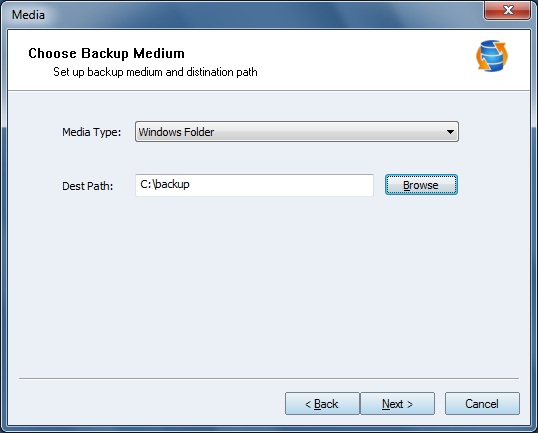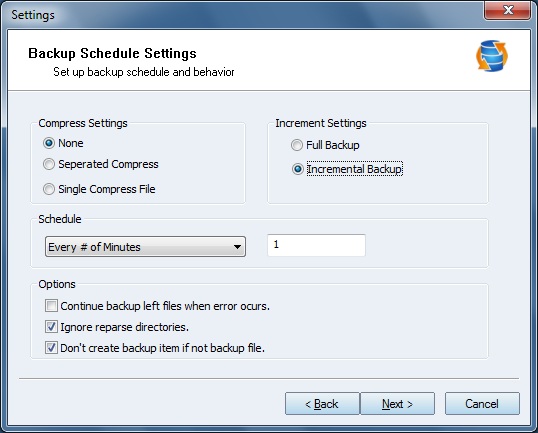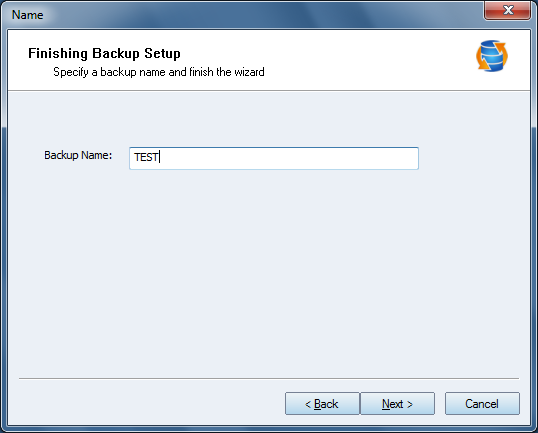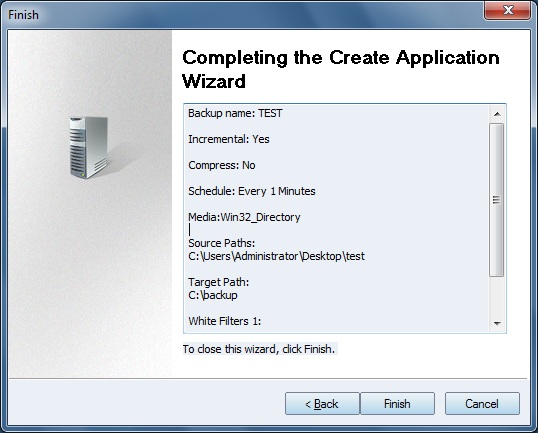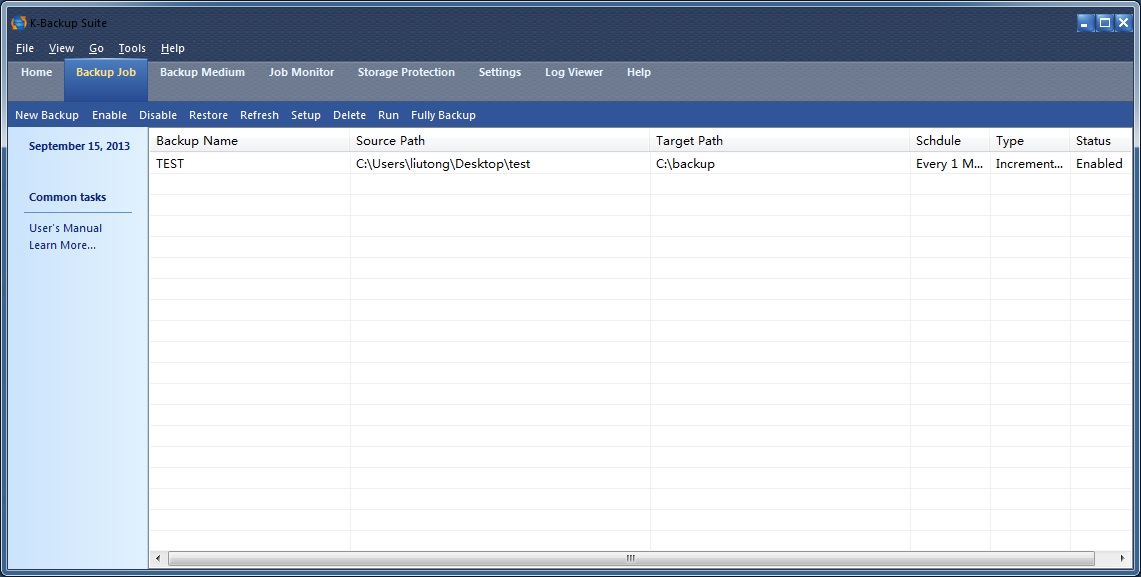| New Job | K-Backup User Manual |
|
K-Backup provides a convenient way for users to create backup jobs. User can press "Create new backup job" on Home tab or press New Backup on Backup Job tab, even can right click on job list and select "New Backup Job". After you click New Backup, the dialog will be shown as below.
On this window, user can add files which will be backup. Press Add Items and then you can browse local directories and choose the folder. User can also add the White/Black list to White Filters or Black Filters in this window.
After you add the Filters, press OK button. Then press Next button on Backup Source tab.
User can choose the medium on the media list. We choose Windows Folder.
Click Browse to choose the destination folder. Press Next to continue.
On this windows user can configure the backup job settings. Compress Settings None: Don't compress Separated Compress: Compress every file singly Single Compress File: Compress all files into one compress file Incremental Settings Fully Backup: Backup all files during every execution Incremental Backup: Backup newer files during execution, except that first execution will backup all files Schedule Configure the interval time during two automatic executions of one job. Options Continue backup left files when error occurs: Job will execute even when errors occur Ignore reparse directories: Job will one of the same directories to save space Don't create backup item if not backup file: Job will not create a backup folder if there are no files to be backup User can schedule the execution time of the job, increment setting and other options.
Type the Job name and then press Next to continue.
Check the job information and then click finish.
After the job was successfully created , it will backup files in every minute as schedule or manually be executed the backup with the Run button. Users can also disable the job with the button "Disable". To get more information, please visit: www.kernsafe.com Enjoy
| |
SUPPORT
- Forum
- Support Ticket
- [email protected]

- Voice Mail:
- +1 (518) 289-4888
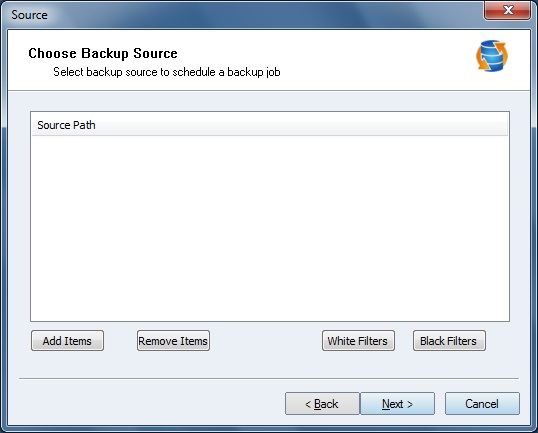
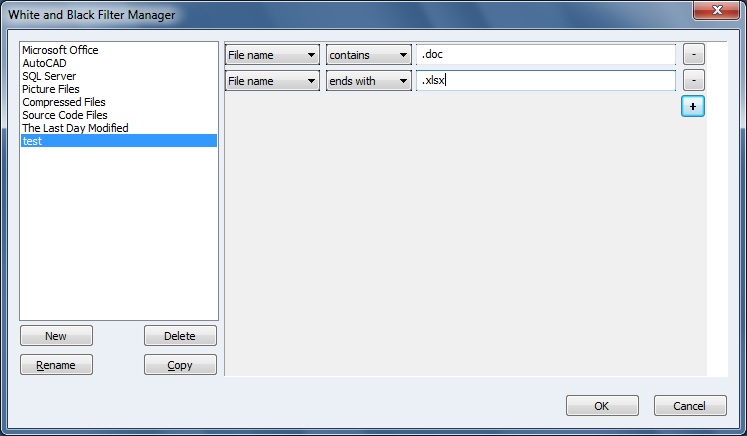
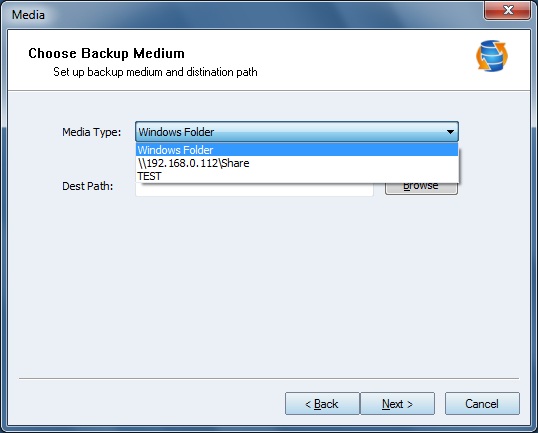 s
s