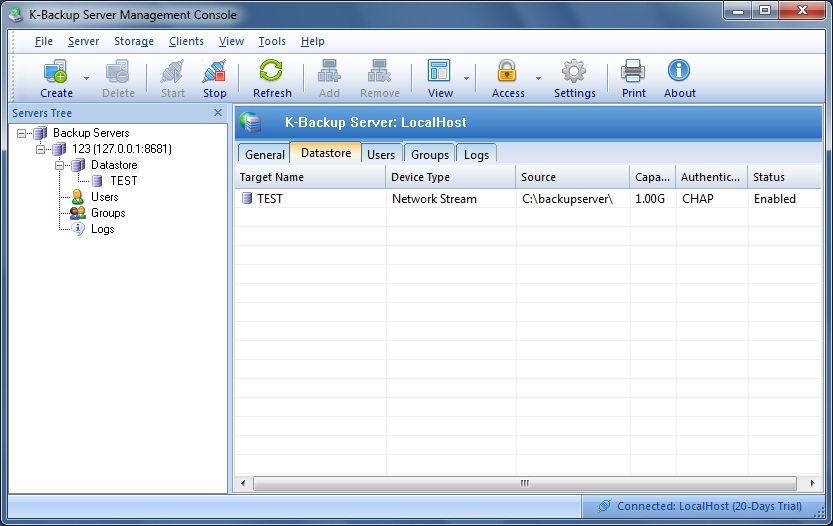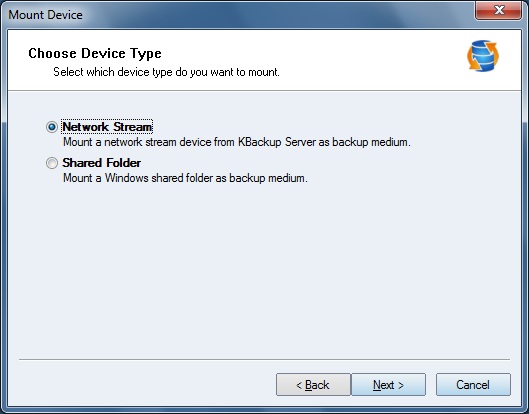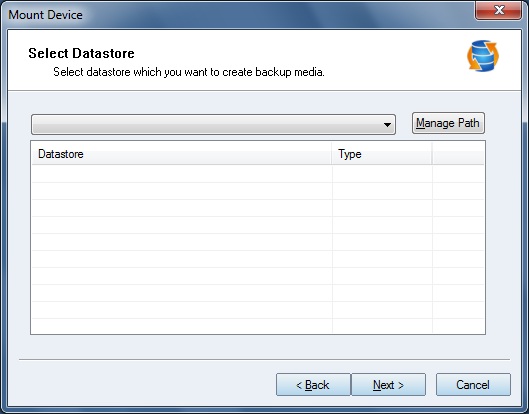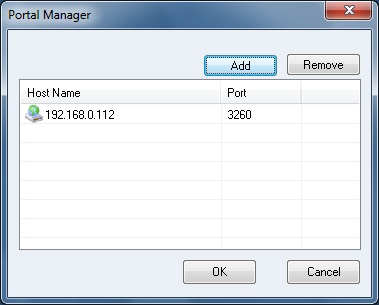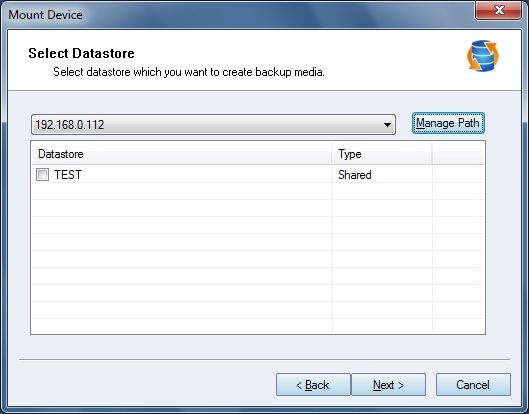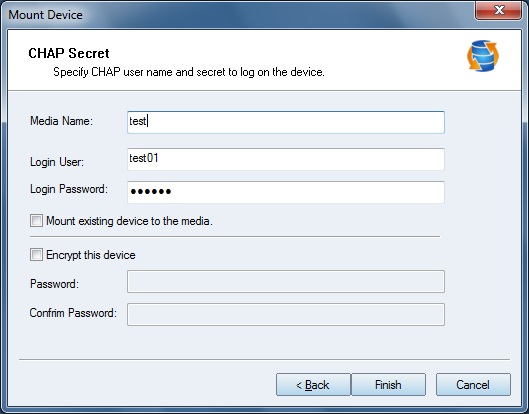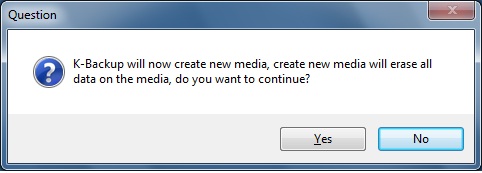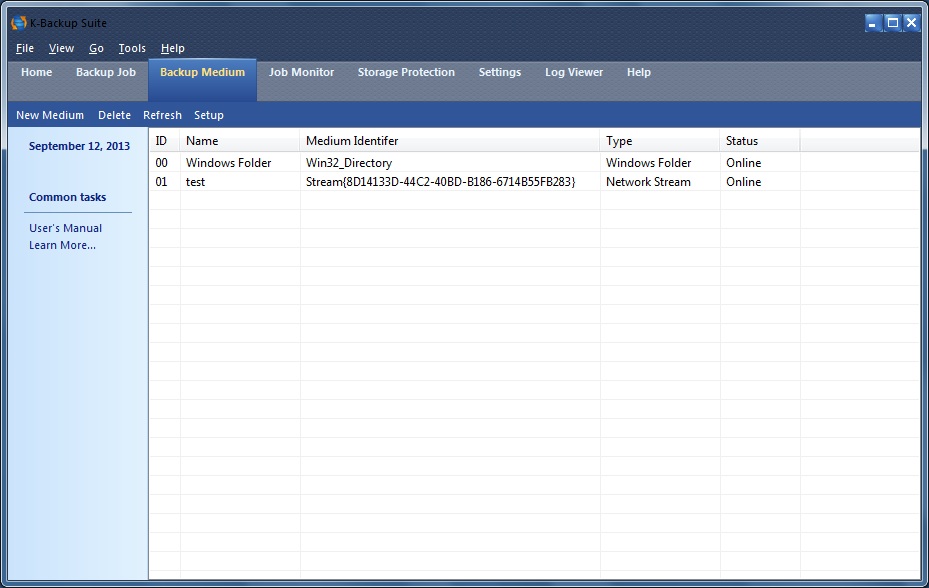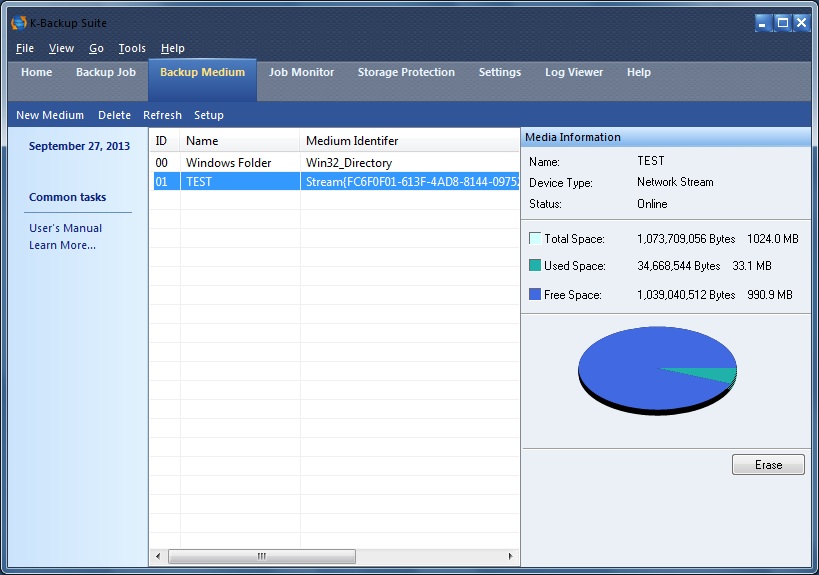| Network Stream | K-Backup User Manual |
|
Backup is necessary for any kinds of corporations especially enterprise. Enterprises' staff have many important files which are unsafe because of one copy. So implementing a stable and efficient backup environment becomes more and more necessary. With a good sense of marketing, K-Backup provides a medium called Network Stream to allow staff to backup files to network disk and centrally manage . To backup files to network disk, you also need a K-Backup Server. On K-Backup Server you can create datastore, users and groups. Here we take user test01 and password 123456 on K-Backup Server 192.168.0.112 as example.
Click Test and then add the user "test01" to CHAP tab. Visit K-Backup Server manual for more information. Now we can add the medium on K-Backup. Press New Medium on Backup Medium tab.
Select Network Stream and press Next to continue.
Manage Path button is to open K-Backup Server list. Press Manage Path and configure the remote K-Backup Server.
Add is to add K-Backup Server. Remove is to remove a K-Backup Server. Press Add and type the remote server 192.168.0.112 Press OK
Select the datastore and press Next to continue.
Type Media name Enter the User and Password which are configured on K-Backup Server. Mount existing device to the media means you have formatted the medium with this user. Encrypt this device means encrypt the data block. When you press Finish, a Question will be shown as below.
Note: if the datastore is empty, press Yes. Press Yes to finish it.
Note: you can add more network media with different User or different K-Backup Server.
Click the medium, the Media Information will be shown on the right side. You can press Erase to format the medium, but the data on the media will be lost. To get more information about Network Stream and K-Backup Server, please visit: www.kernsafe.com
| |
SUPPORT
- Forum
- Support Ticket
- [email protected]

- Voice Mail:
- +1 (518) 289-4888