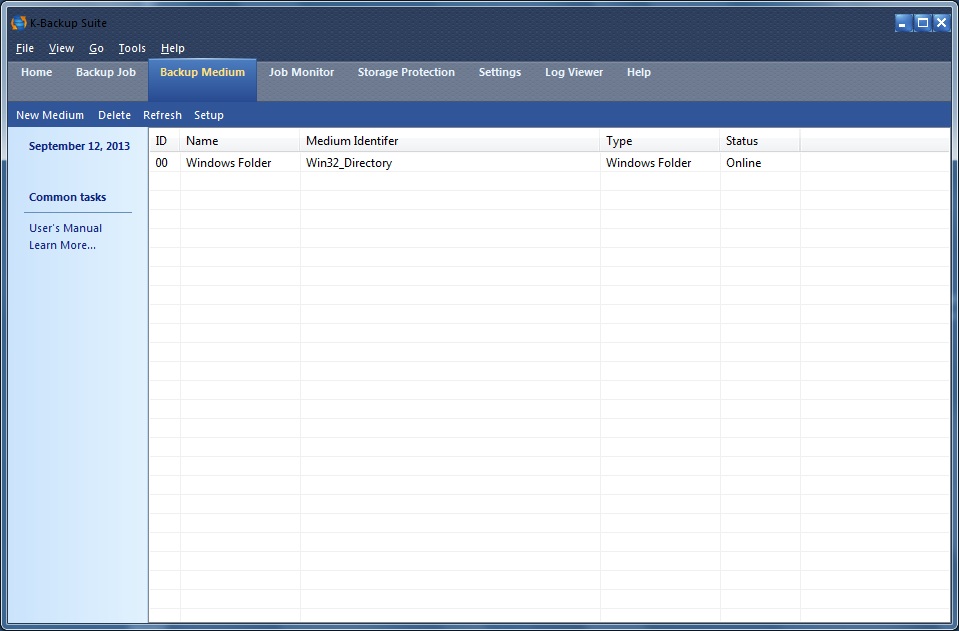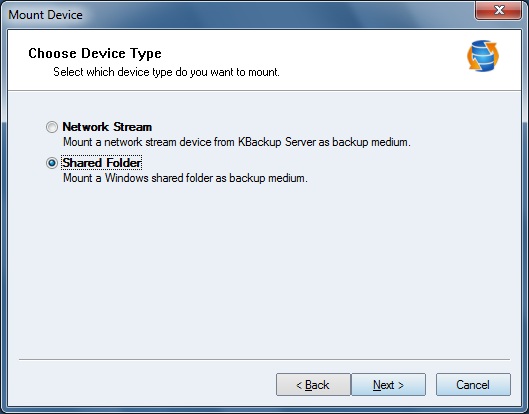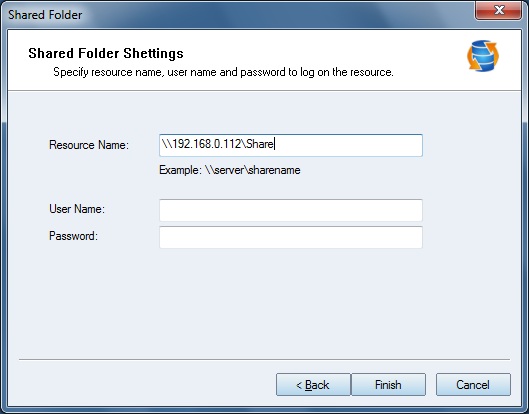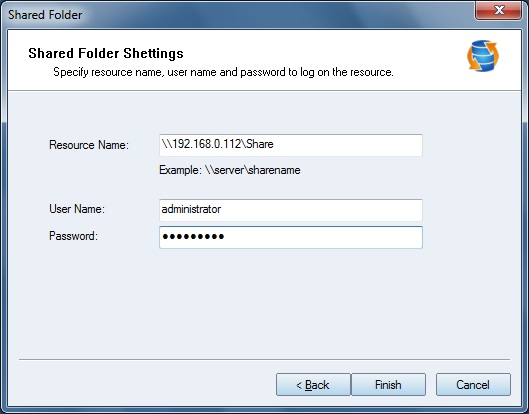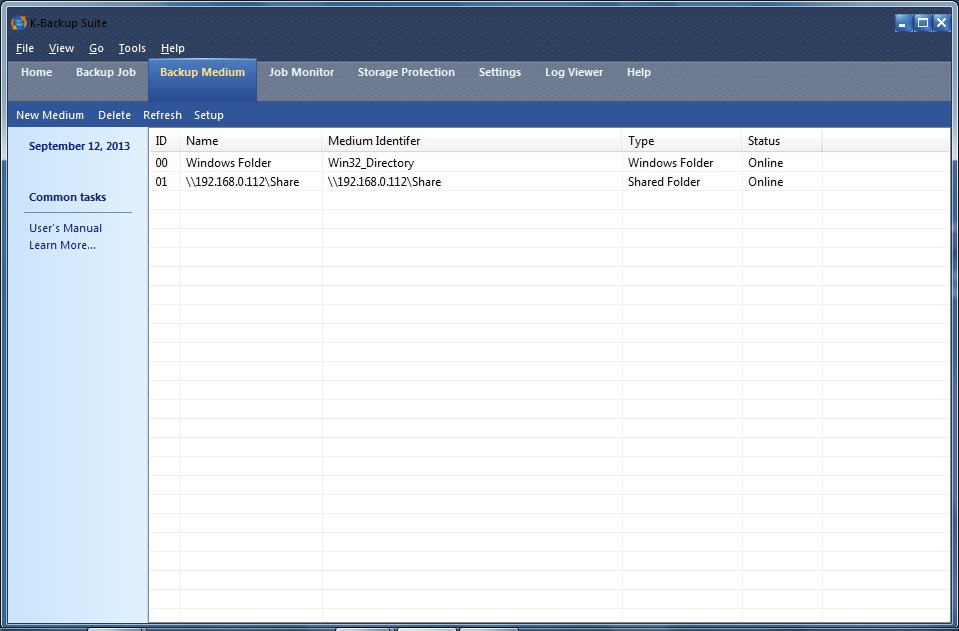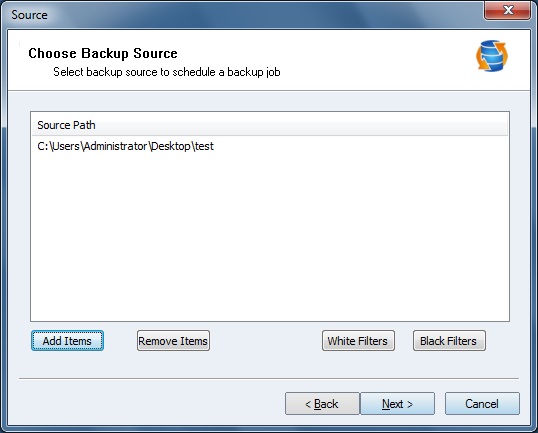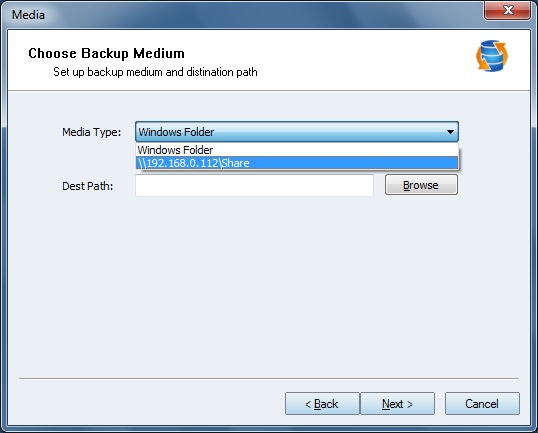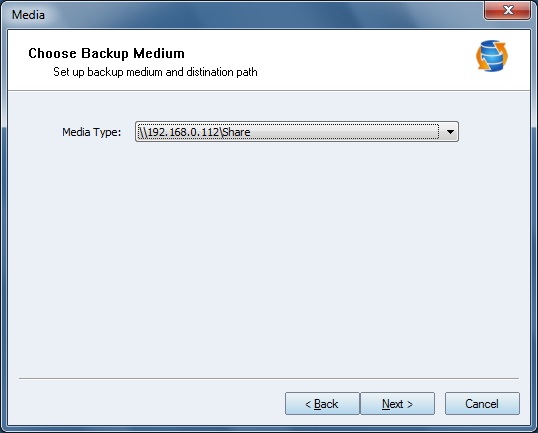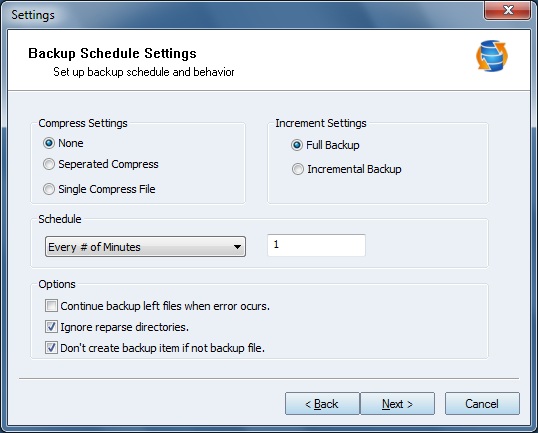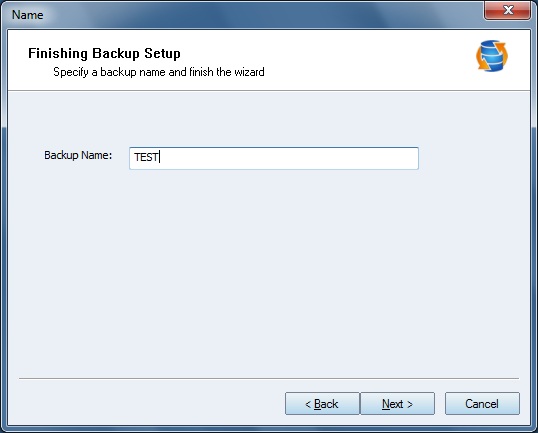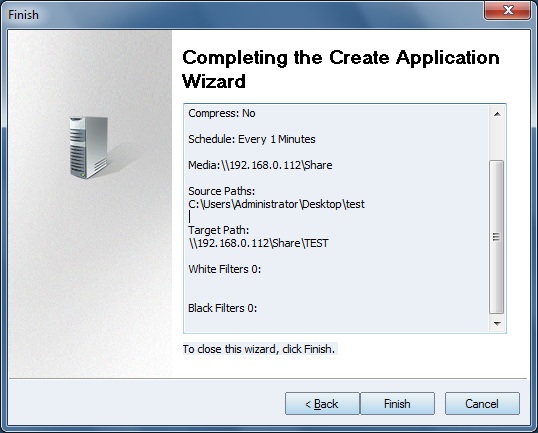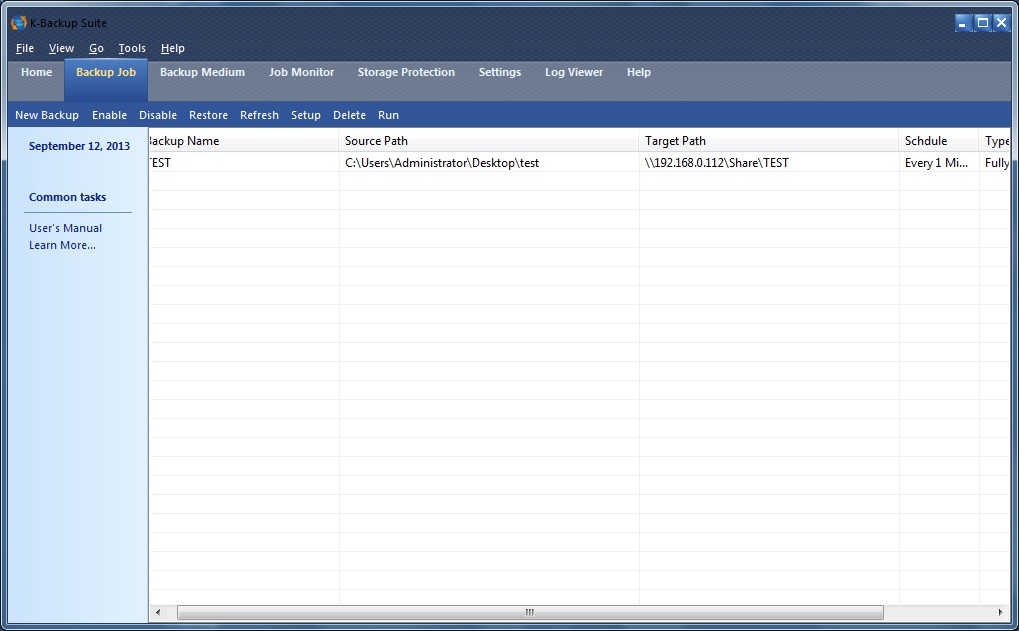| Backup files to shared folder | K-Backup User Manual |
|
You can backup files to windows shared folder by following the instructions below. Here we take shared directory "Share" on server 192.168.0.112 as example. In order to backup to shared folder, we should add new medium. Press Backup Medium in the management console.
Then press New Medium. The wizard is shown as below.
Choose Shared Folder. Then press Next to continue.
Type the Resource Name as required format.
Enter the User Name and Password. Note: the User Name and Password should be parameters you log on the server. Then press Finish to add the new medium.
On the medium tab you can check the media information. Now we can create new backup jobs to synchronize files to shared folder.
Note: You should add the folders containing the files you will backup and you can add more than one item. To filter the files you can use White Filters and Black Filters to realize it. Then press Next to continue.
Select "\\192.168.0.112\Share" the Media Type list. Then press Next to continue.
Visit: Shared Folder Then press Next to continue.
You can configure backup schedule settings here.
Type the Backup Name and press Next to continue.
Here is the job information you can check whether there are errors or not.
On the Backup Job tab you can see the job has been successfully created and the job will execute full backup once every minutes. To get more information, please visit: www.kernsafe.com Enjoy | |
SUPPORT
- Forum
- Support Ticket
- [email protected]

- Voice Mail:
- +1 (518) 289-4888