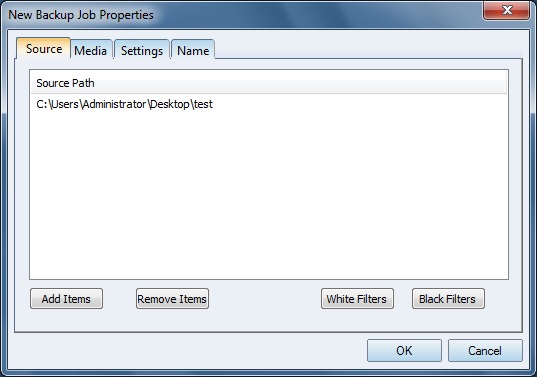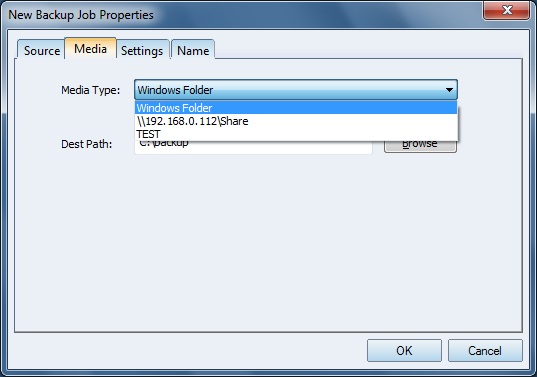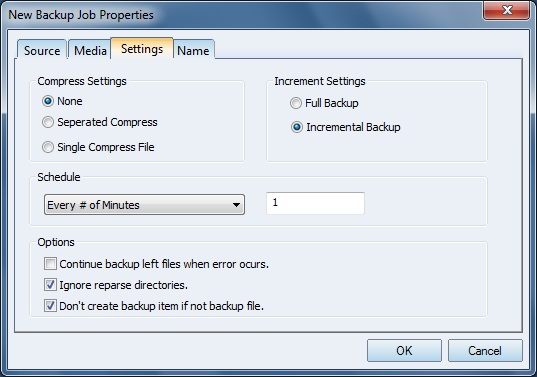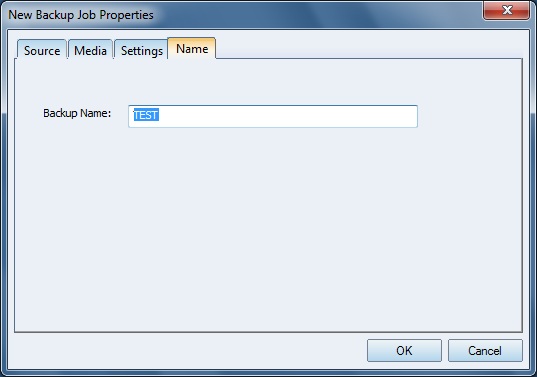| Job Properties | K-Backup User Manual |
|
Right click the selected job, you can open the Properties tab.
Add Items: Add new directories to the backup job. Remove Items: Delete selected directory. White Filters: Add Filters to white filter . Black Filters: Add Filters to Black Filters. After you change Source information, you should "Disable" and then "Enable" to make the settings take effect. To get more information about Filters, please visit: White/Black List. Click Media
You can change the Media Type. If medium type is "Windows Folder", you can change the destination path. After you change the Media Type or Dest Path, you should "Disable" and then "Enable" to make the settings take effect. Click Settings
On this windows user can change the backup job settings. Compress Settings None: Don't compress Separated Compress: Compress every file singly. Single Compress File: Compress all files into one compress file. Incremental Settings Fully Backup: Backup all files during every execution. Incremental Backup: Backup newer files during execution, except that first execution will backup all files. Schedule Configure the interval time during two automatic executions of one job. Options Continue backup left files when error occurs: Job will execute even when errors occur. Ignore reparse directories: Job will one of the same directories to save space. Don't create backup item if not backup file: Job will not create a backup folder if there are no files to be backup. After you change the job settings, you should "Disable" and then "Enable" to make the settings take effect. Click Name
You can change the job name here. | |
SUPPORT
- Forum
- Support Ticket
- [email protected]

- Voice Mail:
- +1 (518) 289-4888